Configure Monitoring Tool
In a self-hosted Appsmith instance, several key processes like the Appsmith server, Caddy, MongoDB, and others are managed within a single Docker container. These processes are started and continuously monitored by Supervisor, a process control system. You can monitor and manage these processes using either the Web Interface or the Command Line Interface. This page provides instructions to set up and use these interfaces to manage the Appsmith processes.
- Web Interface
- Command Line Interface
The Supervisor Web Interface provides an easy-to-use, graphical way to monitor and manage Appsmith processes. Follow the steps below to configure and access the web interface.
-
Go to the
docker.envfile located in thestacks/configurationfolder. -
Set the following environment variables to configure the Supervisor credentials:
APPSMITH_SUPERVISOR_USER=<SUPERVISOR-USER>
APPSMITH_SUPERVISOR_PASSWORD=<SUPERVISOR-PASSWORD> -
Once the credentials are set, you can access the Supervisor web interface at
http://[your-domain]/supervisor. For example, if your Appsmith instance is available athttp://localhost, the Supervisor web interface can be accessed athttp://localhost/supervisor.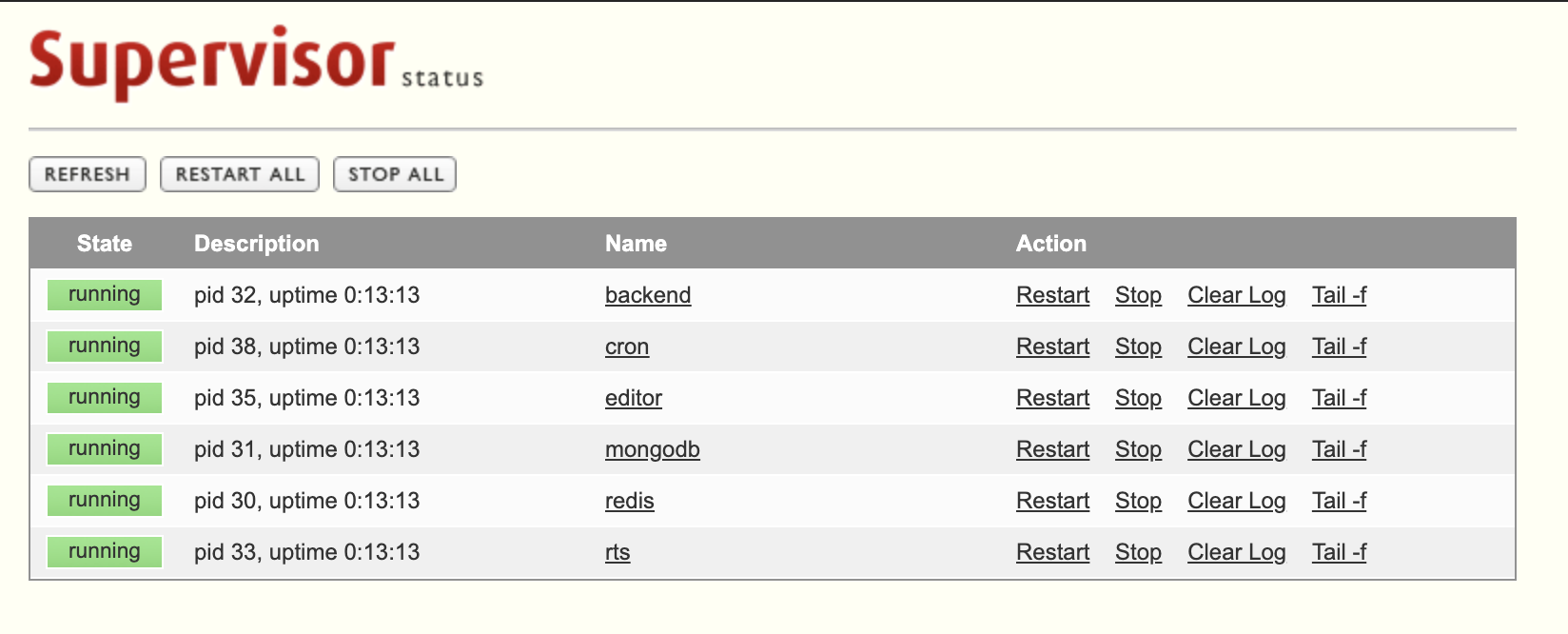
All managed processes listed in the web interface
The Supervisor Command Line Interface (CLI) provides a way to interact with and manage processes directly from the terminal. Follow the steps below to monitor the processes using the CLI.
-
To check the status of all running processes, use the following command:
docker-compose exec appsmith supervisorctl status -
To view the last few lines of the
stderroutput of a specific process, use:docker-compose exec appsmith supervisorctl tail <process_name> stderr
For a complete list of supervisorctl commands, refer to the Supervisor official documentation.